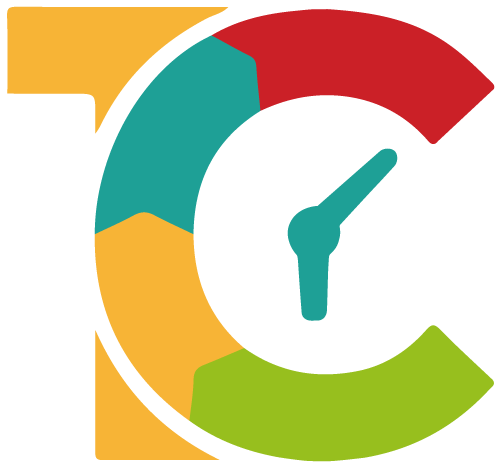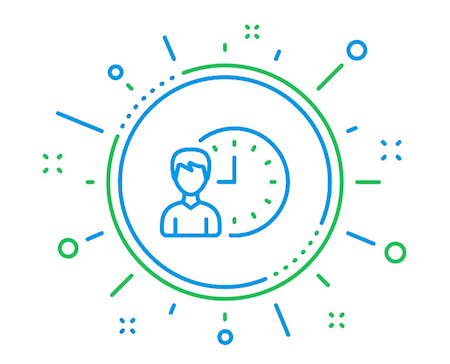First steps to create invoices
To work with Appinvoice, you should read this article, understand the first steps to be able to create invoices, expenses and much more quick and easy. Important steps are: Make basic settings, enter business data, add products and customers and create templates.
Basic settings
The first thing you should do is customize Appinvoice. Under "Preferences->General" you can set the basic settings like default language, number format, date format etc.. Furthermore you can set the basics for your invoices under "Preferences->Invoice".
Set language
Read our article Change language
Enter your business data
Under Preferences, you will find the section "Business". There you can enter the information concerning your business. This information is important because it is also used as the invoice header. As soon as you create a new invoice, the invoice header is created from this data. A more detailed introduction can be found at Business preferences
Create/add customers
To create an invoice you have to create customers. You can do this from the menu "Customer->Add customer" or directly from the invoice creation. If you are creating an invoice and forgot to create the customer before, you can create the customer directly from there. Just click on the plus button ( ![]() ) next to the customer number field. This will open a window in which you can create the customer. After saving, the customer will be directly included in the invoice.
) next to the customer number field. This will open a window in which you can create the customer. After saving, the customer will be directly included in the invoice.
Note: If you have a CSV file with your customers and would like to import it, you can contact our support team. We will be happy to help you.
Create/add products
Products do not necessarily have to be created, but this would make it easier for you to create invoices and you would also receive sales statistics for created products. You can create products with a click at "Products->Add product". If you are working with product groups, you must first create your product groups at "Preferences->Products" to link them to your products. After you have created your products, they can now easily be included in an invoice. By auto-completion or by clicking on the plus button ( ![]() ), in the invoice item.
), in the invoice item.
Note: If you own a CSV file with your products and want to import it, you can contact our support team. We will then be happy to help you
Create email templates
To send personalized and customized emails to your customers, you can create your email templates for various purposes. How to create an email template can be found in our article How to create a new email template
Add user
As an administrator, you have the possibility to add more users. If, for example, you have several employees who should create and process invoices, you can add these employees as users. You can add a new user by clicking on the user icon ![]() at the upper right corner and then on "Add new user".
at the upper right corner and then on "Add new user".
Once you have completed these first steps, you can create, edit and manage new invoices with Appinvoice quick and easy.