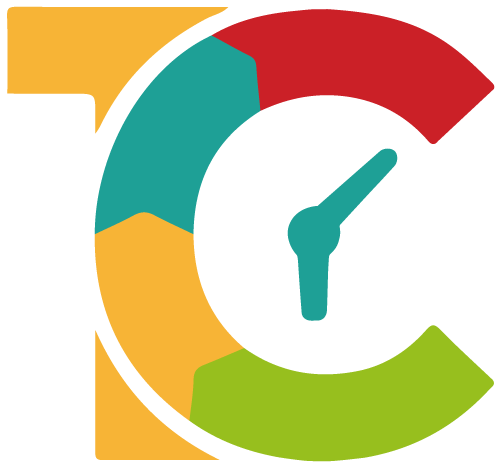How to create a Microsoft OneDrive account
OneDrive is a cloud storage service from Microsoft that allows you to store all your files securely in one place and then access them anywhere. It works just like a traditional hard drive, but it's in the cloud, and you get access to additional features.
The free storage is there whether you use your Microsoft account to log in to Windows, even if you never use OneDrive. In fact, if you have a Microsoft account, you’re all signed up for OneDrive.
Sign up for a OneDrive account
1. Go to OneDrive and click on "Sign up for free"
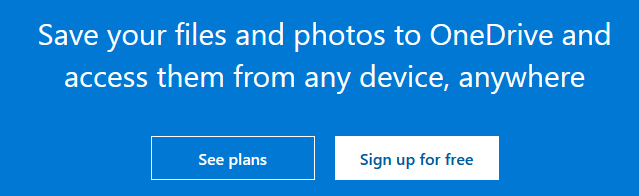
2. Select the account type
You can choose between a personal account or a business account. A business account is not for free but offers more features
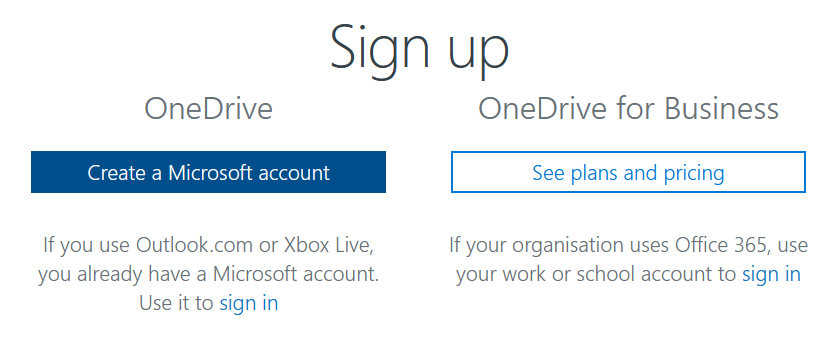
3. Enter your Email address
If you want to use your current email, please enter it here. However, if you want to have a new email, click on "Get a new email address" and follow the instructions.
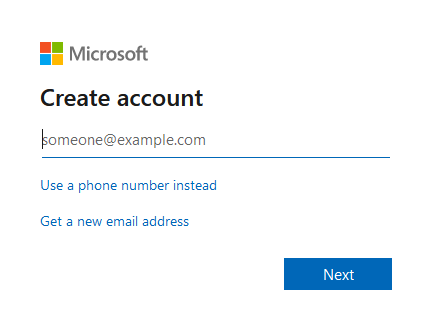
5. Enter a new password
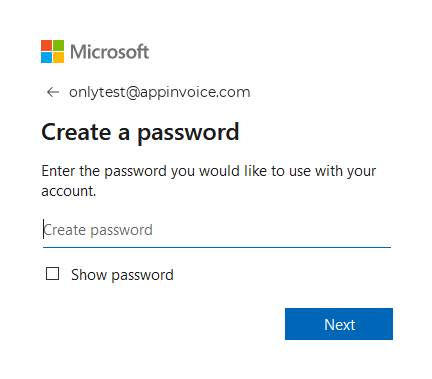
6. More details
Enter your country and your date of birth
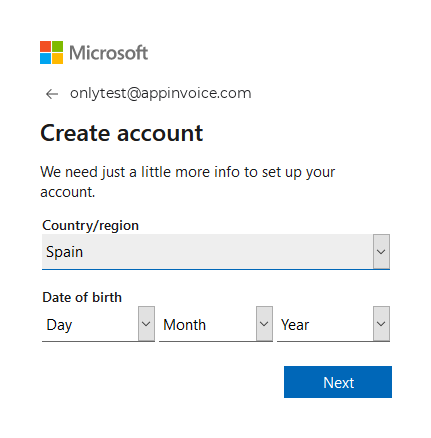
7. Verify your email address
OneDrive sends you an email with a verification code. Use this code to verify your email address.
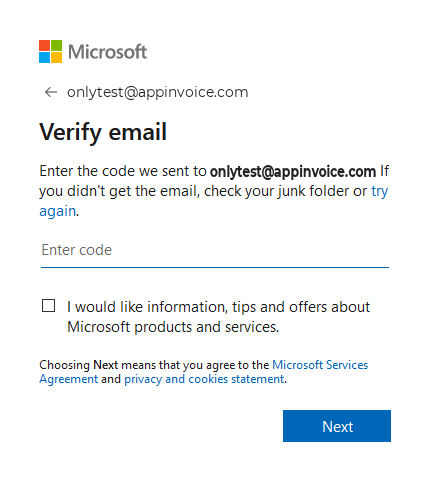
Last step
Show them you are a human and enter the captcha code. After you entered the captcha code, your new OneDrive account is created and you can start to upload your files.
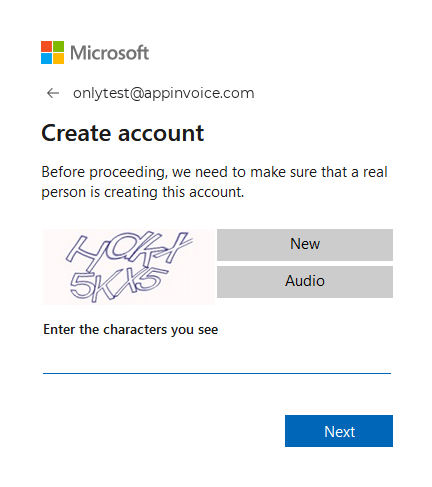
For further information, please visit the OneDrive help center