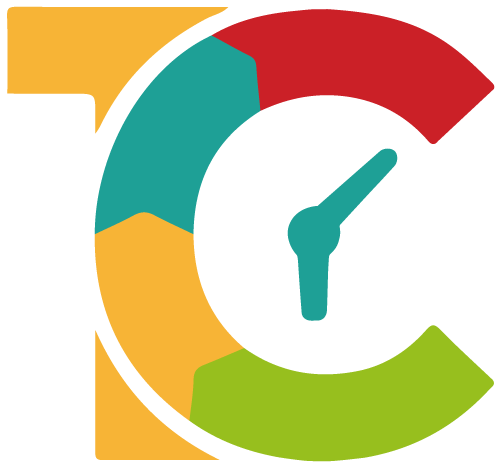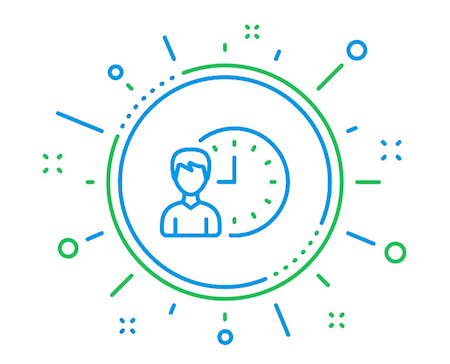How to get Paypal Client ID and Secret Key
To get the Client ID and the Secret Key from Paypal you need a Paypal account.
1. Open the following website https://developer.paypal.com and click on "Log into Dashboard".
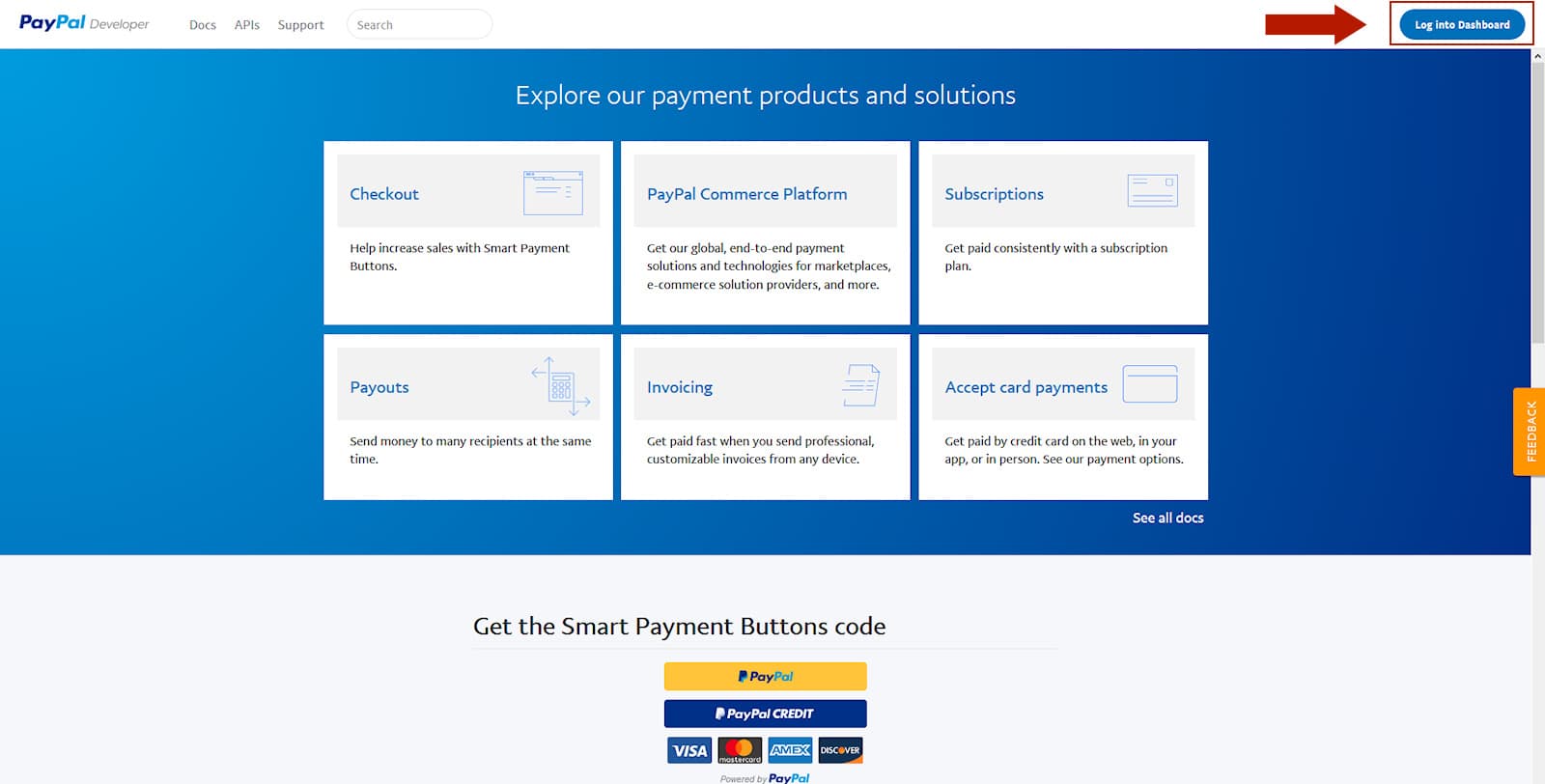
Create Developer (Sandbox) account
2. After you have logged in, create a Sandbox Business Account to be able to make test payments later.
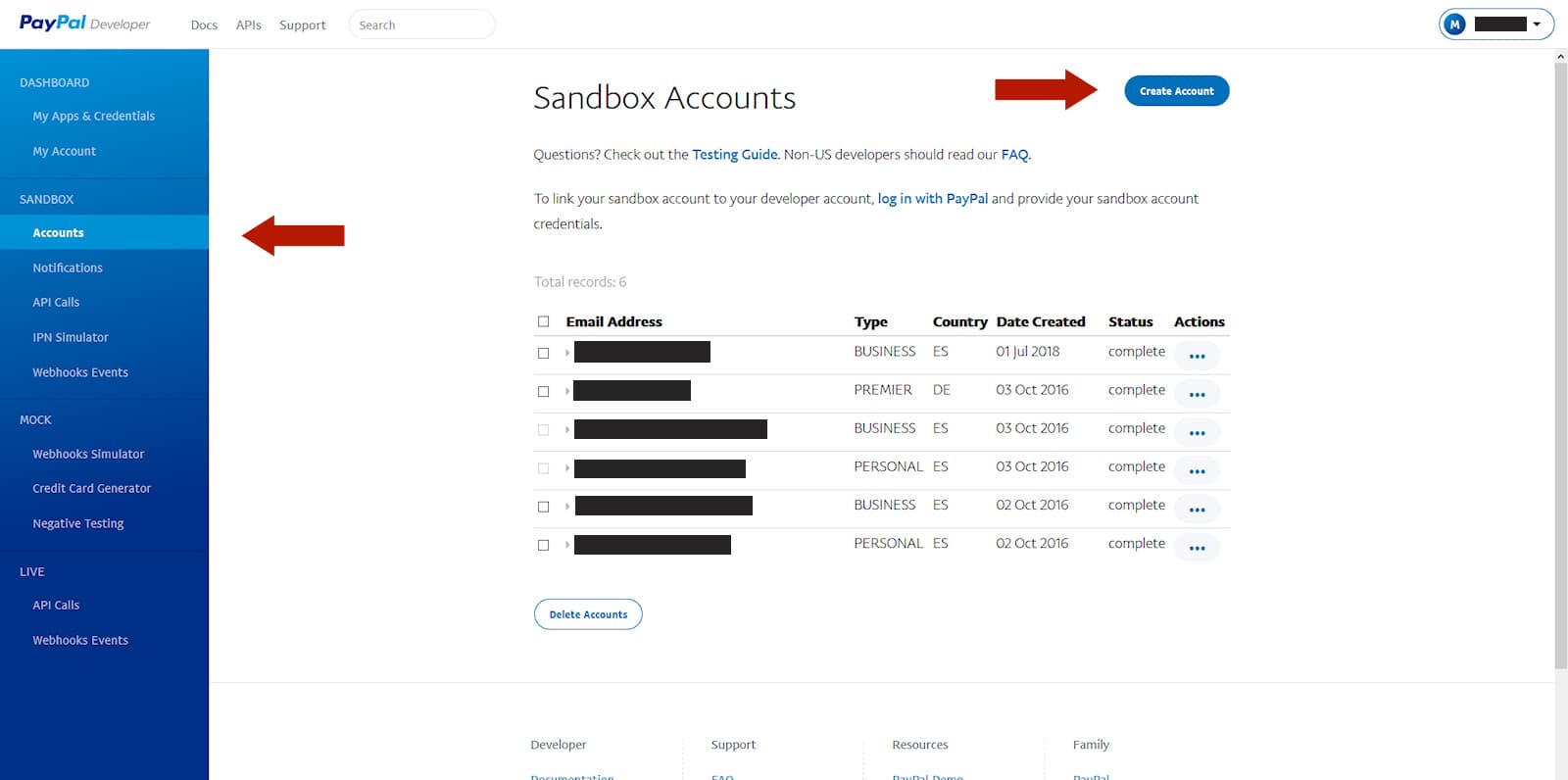
Create Paypal App
3. If you have created a sandbox account, click on "My Apps and Credentials" in the menu on the left and then on "Create App"
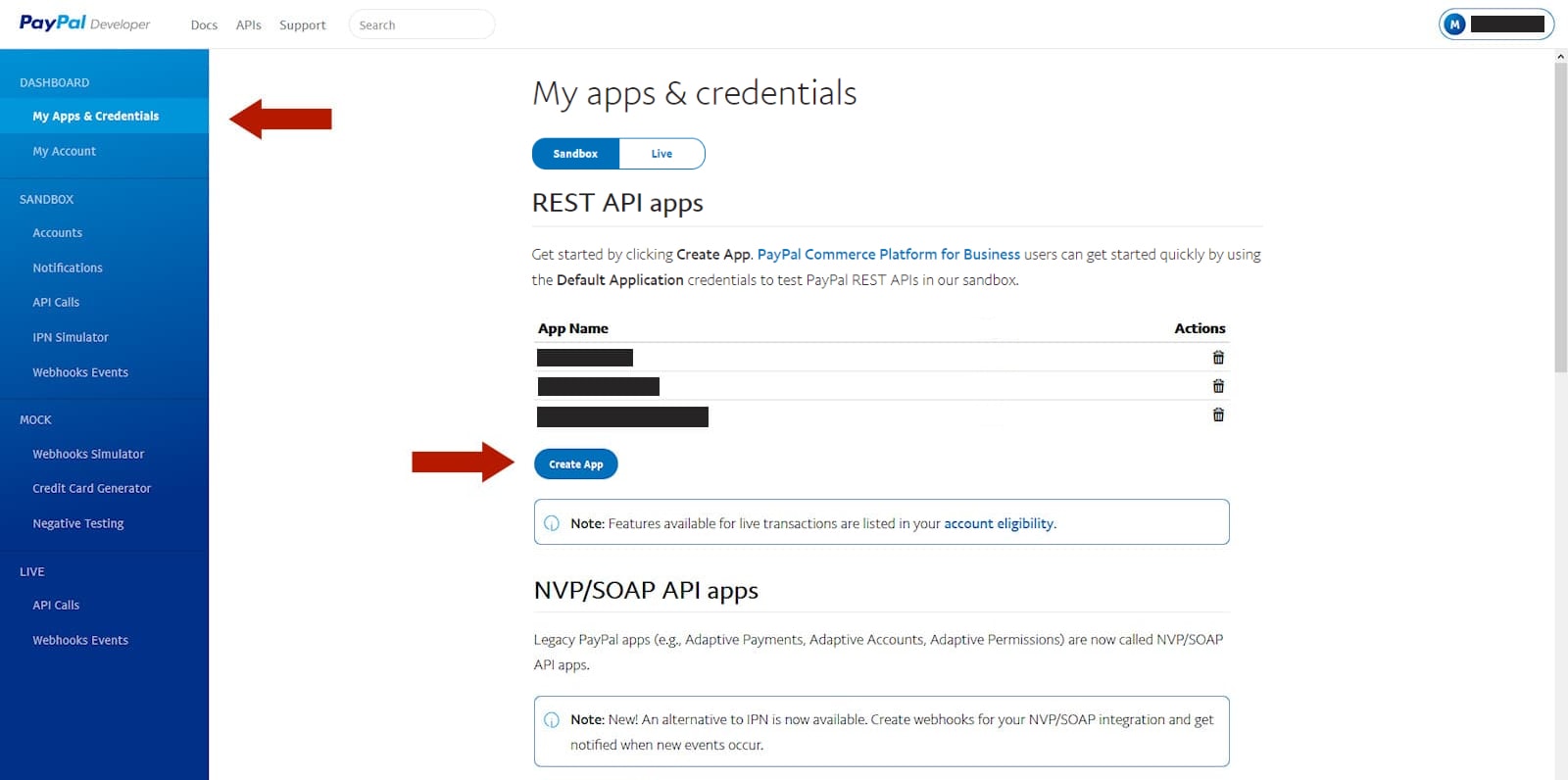
4. Give your Paypal app a name and choose your previously created developer (sandbox) account. After you have finished, click on "Create App".
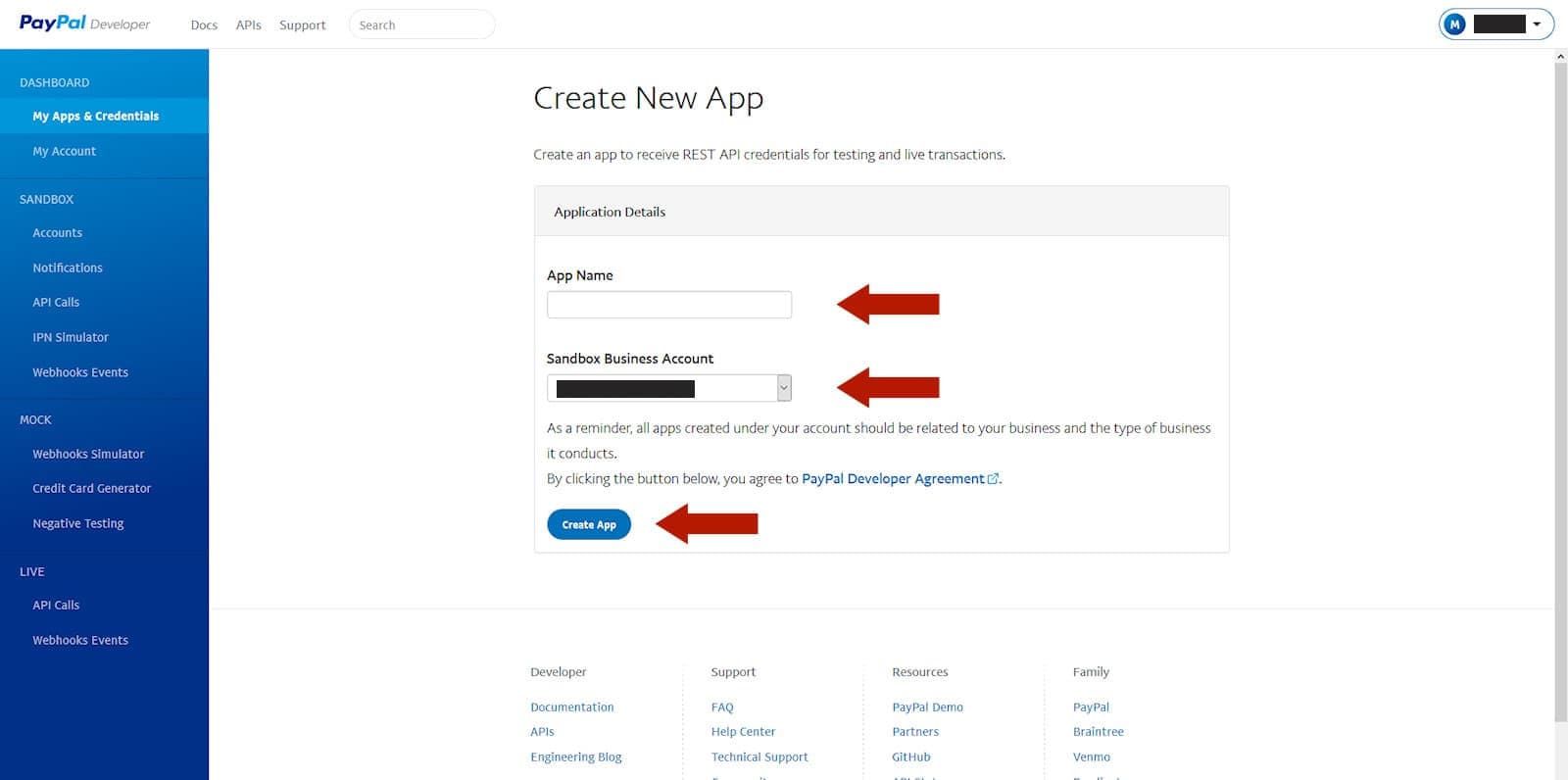
Paypal App Client ID and Secret Key
5. As soon as the app is created, the details of the app you just created will open. You should now see the Client ID and an option (Show) below to see the Secret Key.
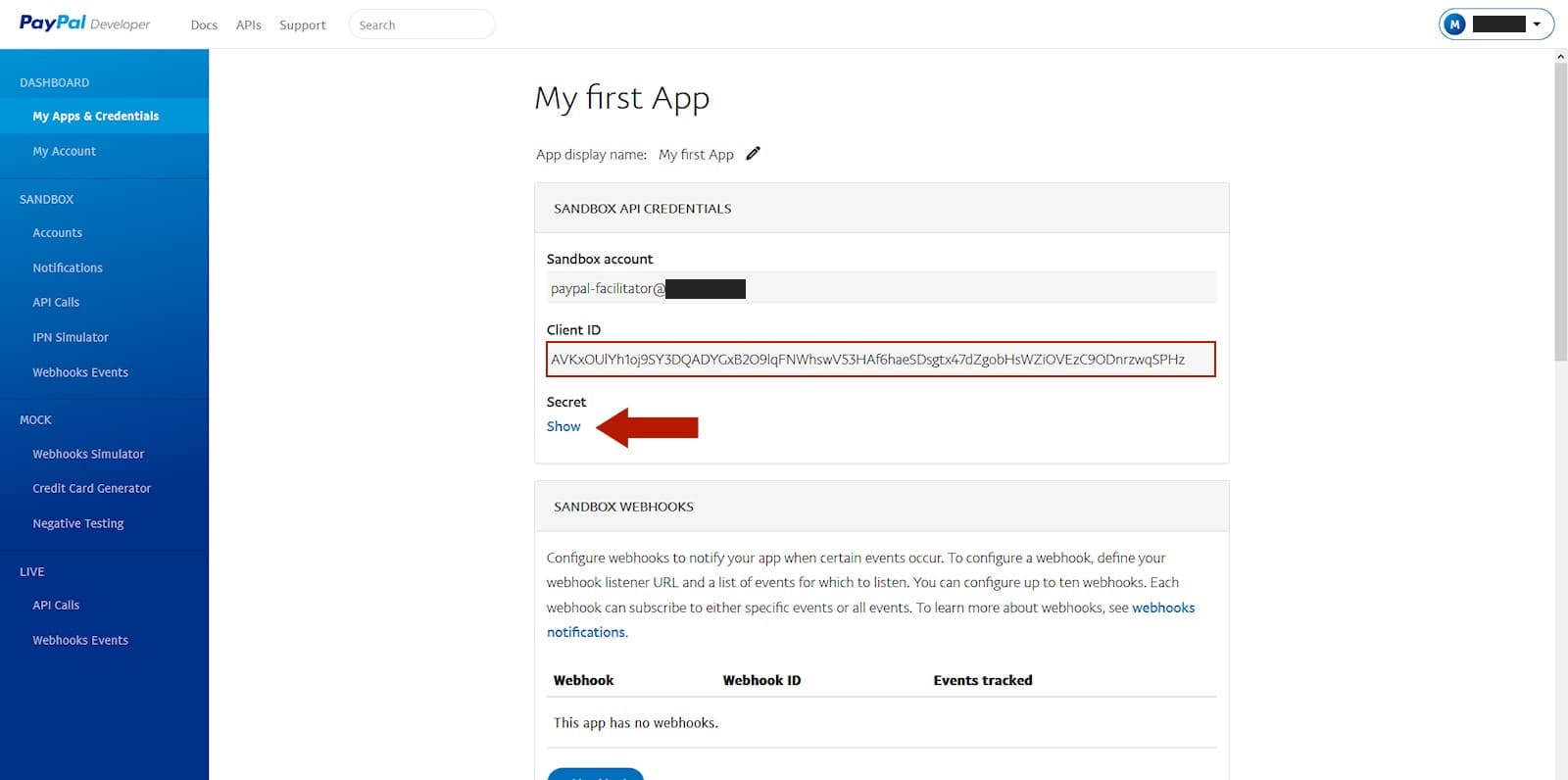
6. To switch between Live and Sandbox click first on "My Apps & Credentials" in the left main menu then click on Live or Sandbox and then on the desired app you want to know the Client and Secret keys. Note that Sandbox and Live have different Client IDs and Secret Keys.
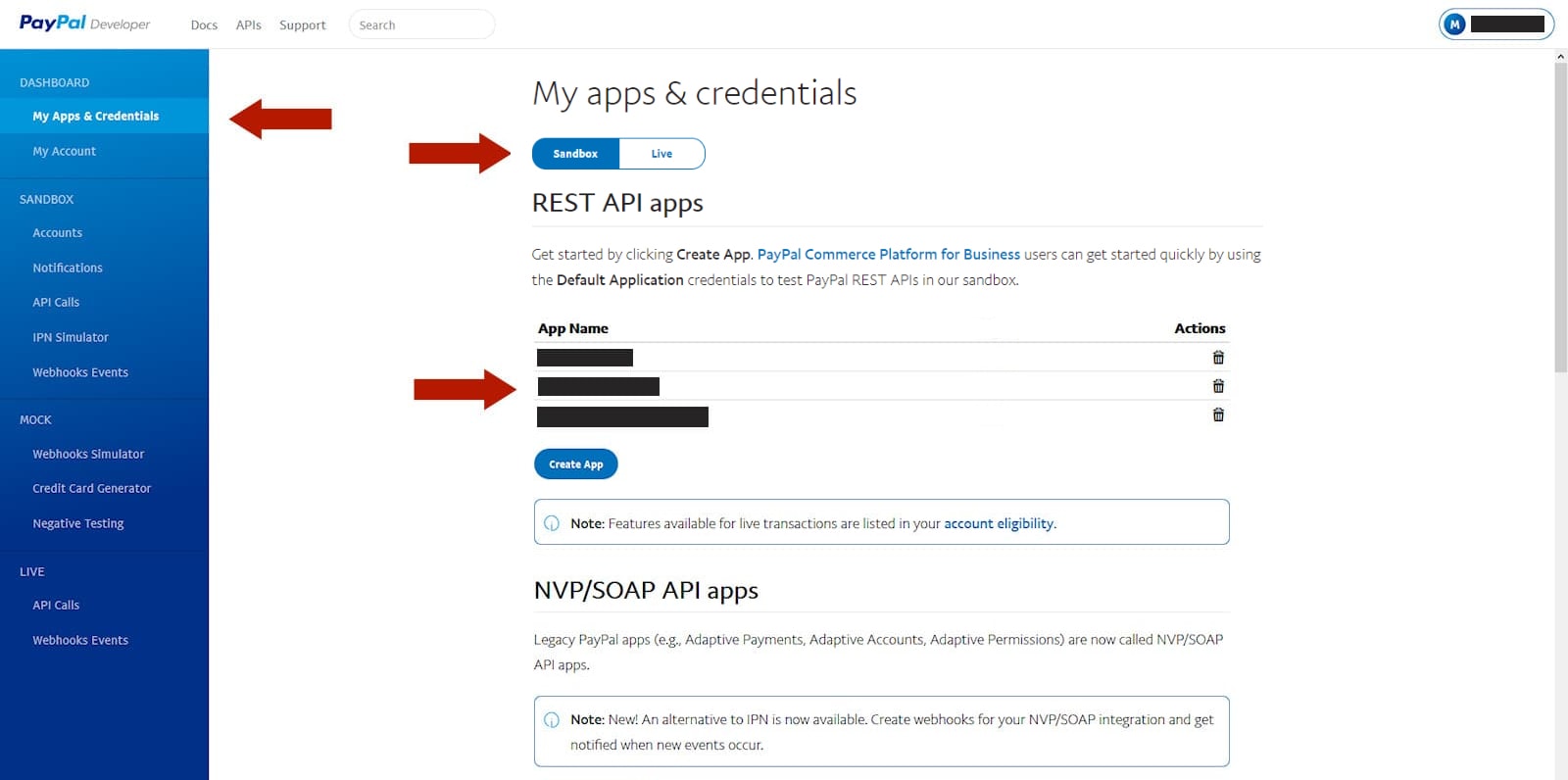
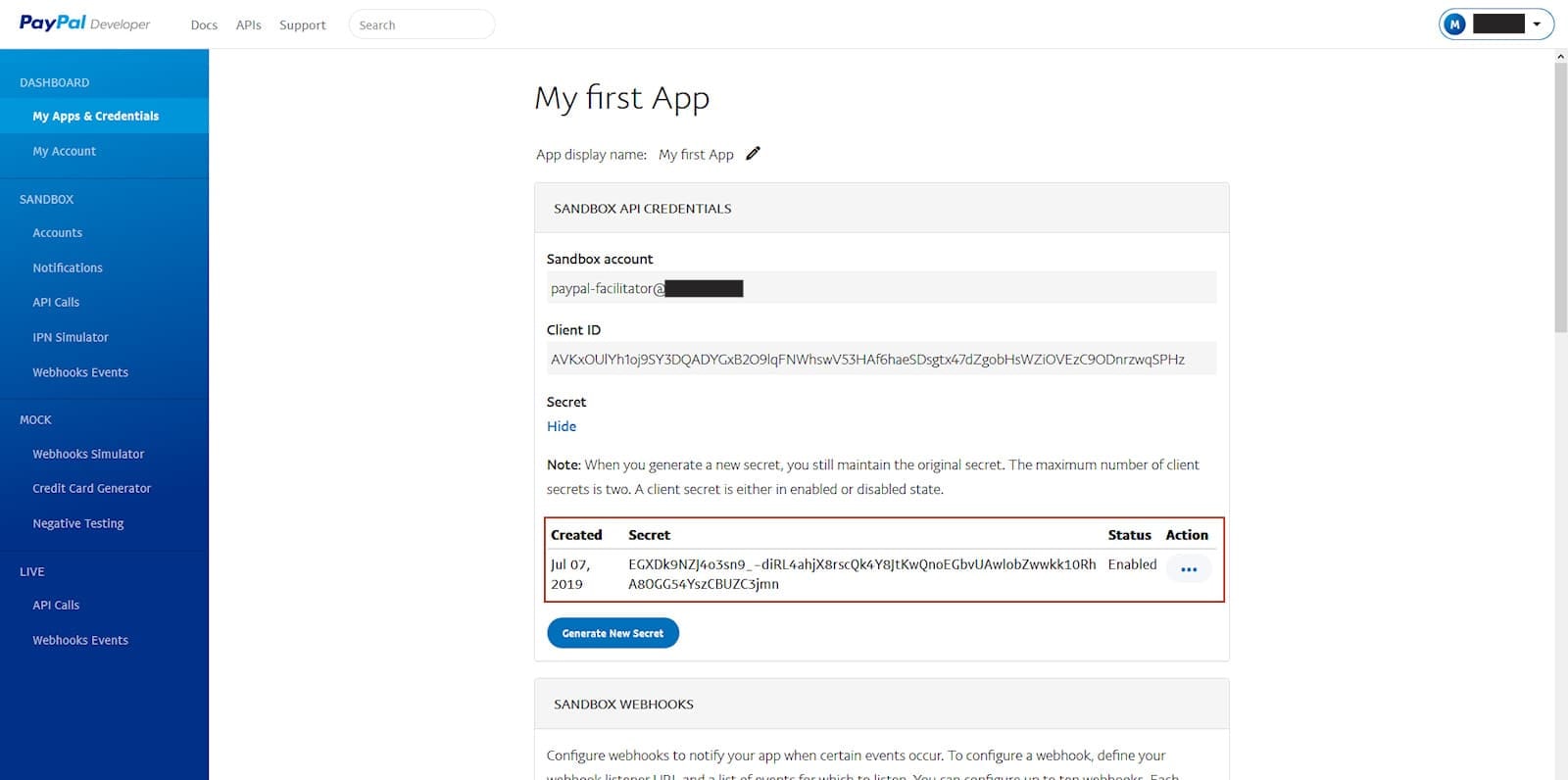
Access Token for Checkout via Braintree
If you do your Paypal Checkout via Braintree, you need an Access Token which you can create as follows. Important: for sandbox or live mode you have to create different tokens.
1. Click on "My Apps and Credentials" in the menu and scroll down to the "Express Checkout via Braintree SDK" section and click on "Generate Live Access Token" to create a token for live mode or on "Generate Sandbox Access Token" to create a token for sandbox mode.
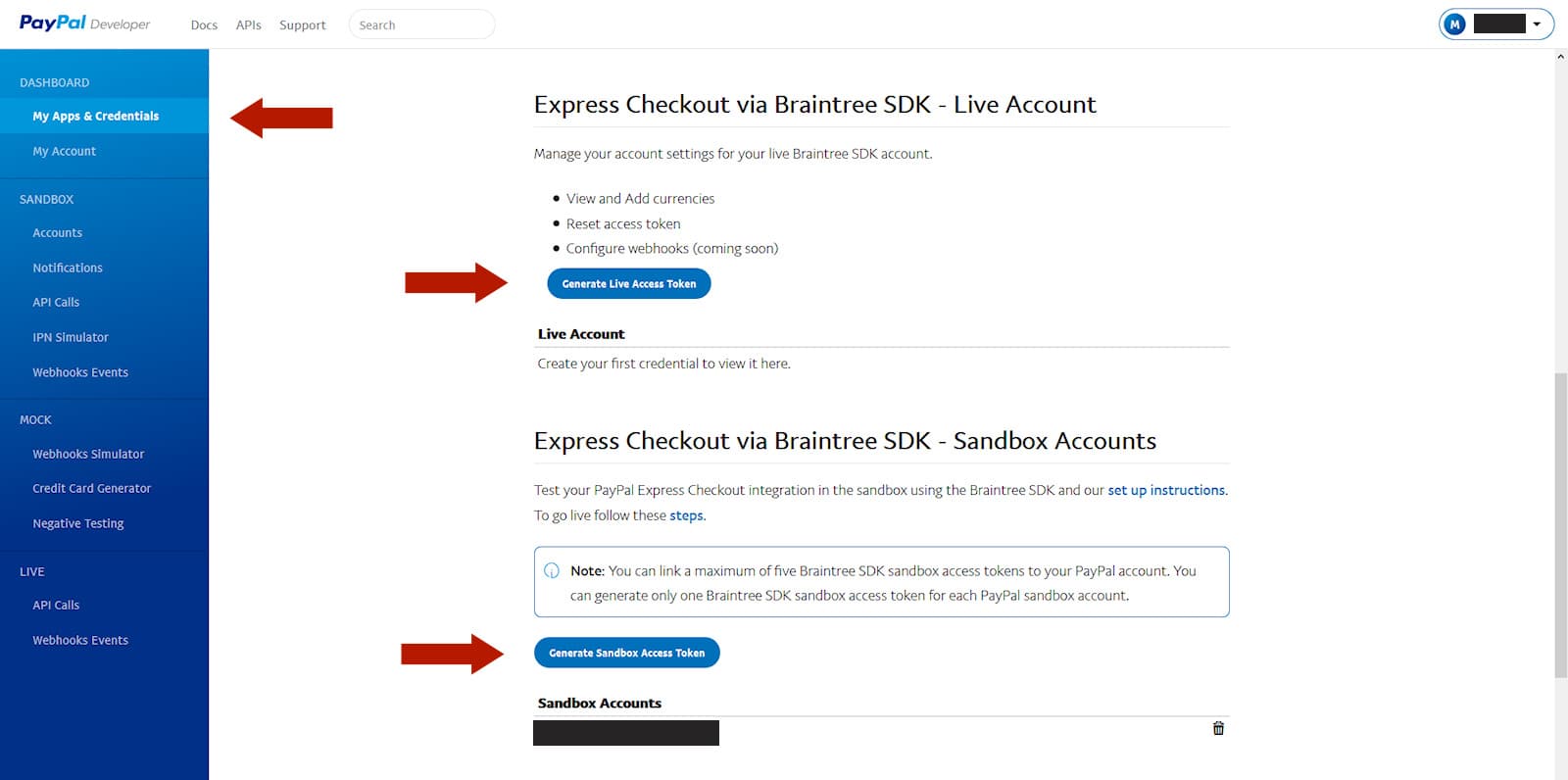
2. Select the account (in our case we have chosen sandbox mode) with which you want to link the token, and click on "Generate Credential"
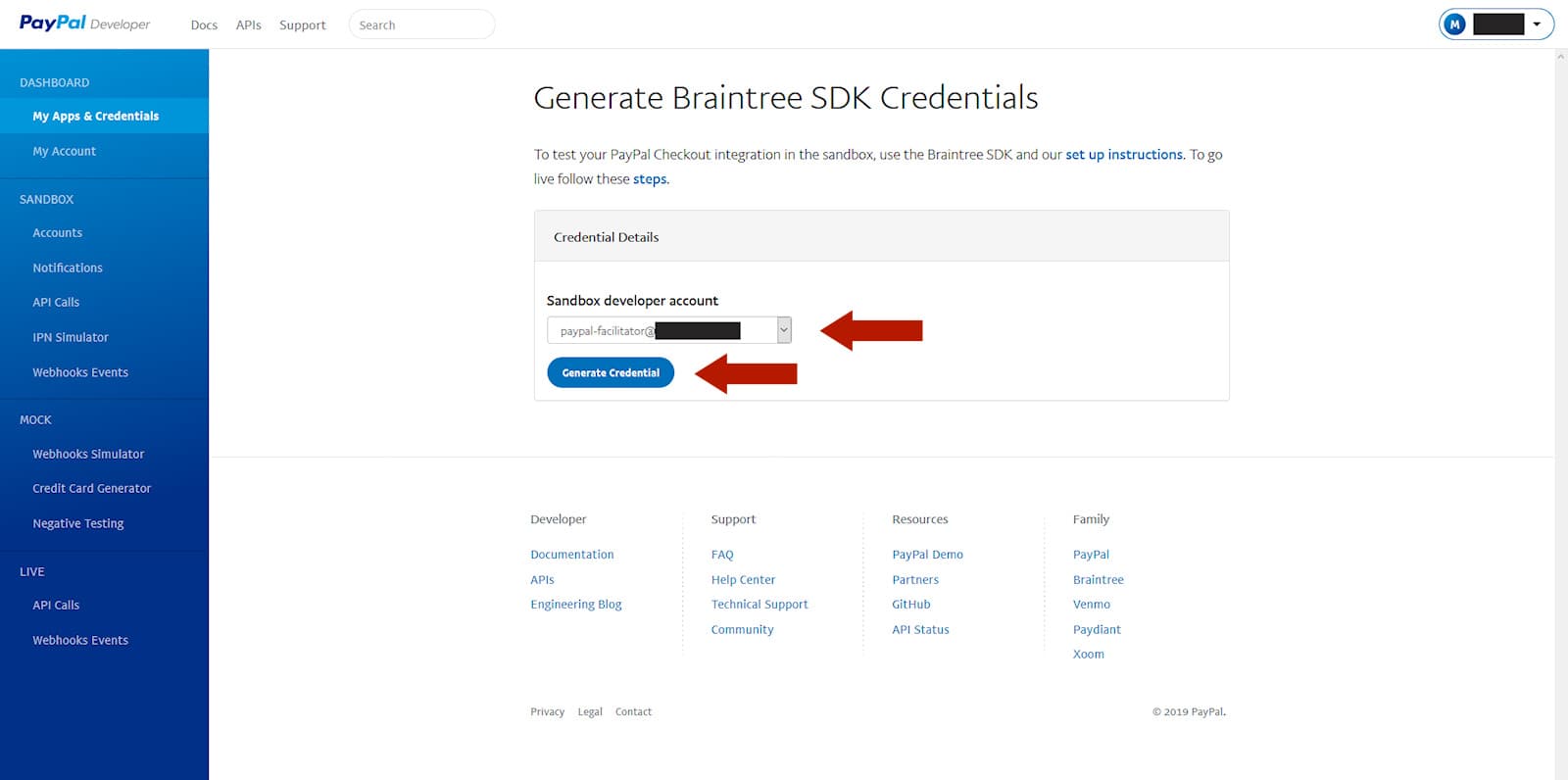
On the following page you will see your Access Token. Under Currencies you can set which currency you accept.
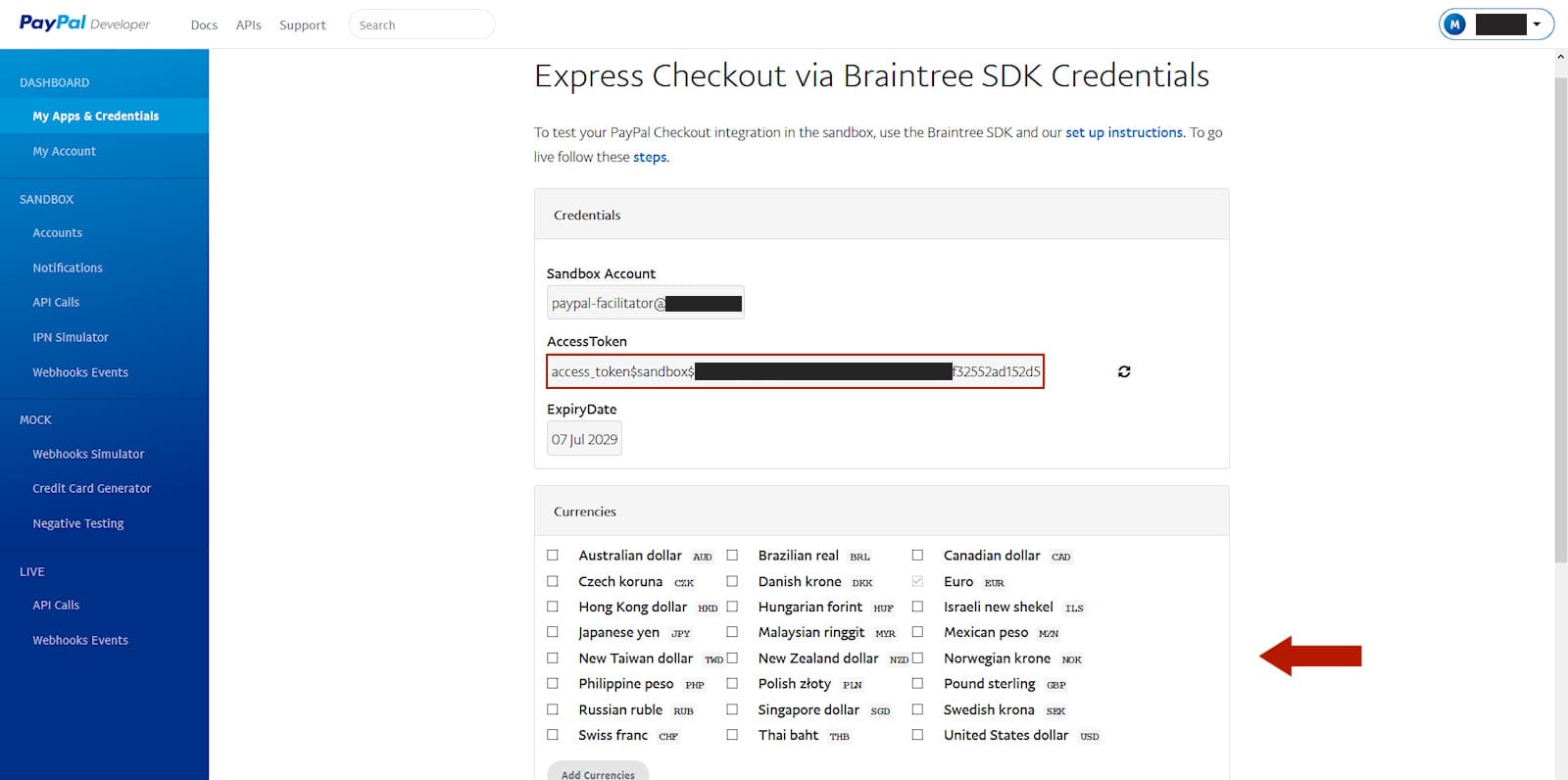
Since Appinvoice uses the Braintree SDK, you need (if you want to use Paypal as gateway) the Client ID, Secret Key and the Access Token. When you create the access token, please make sure that it is linked to the same email (account) you used to create the Paypal app (point 4.).