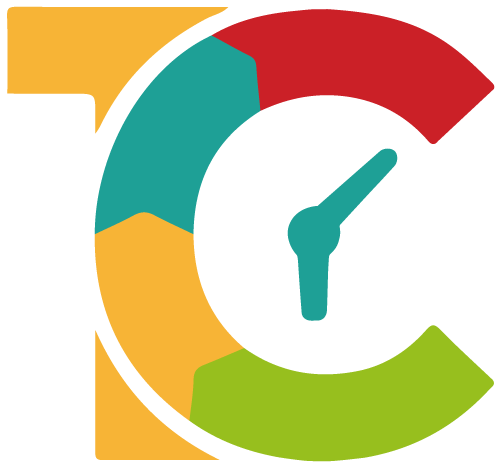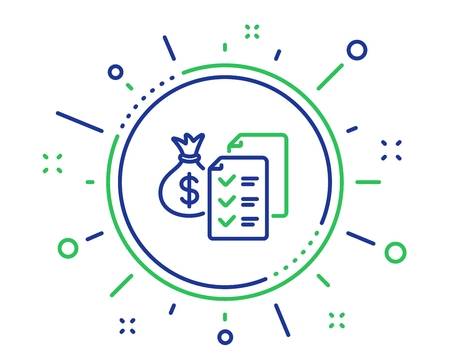Create a new estimate
Customers usually want estimates in order to estimate costs and compare offers. Even service providers are on the safe side with cost estimates. Therefore, it is a must for every self-employed to prepare a cost estimate. A cost estimate allows a more accurate assessment of an order for both sides.
To create a new estimate with Appinvoice, select "New estimate" from the menu "Estimates". A form will open in which you can or must enter all the necessary information to create it.
Payee and customer data
Payee: In the first field of the payee comes the name of your company. In the second field comes all other information such as: tax number, address, contact details, etc.
Customer information: Customer number or the name of the customer. During the input, customers are already displayed as suggestions. If the customer is listed, just click on the respective customer and all data will be take over automatically. If it is a new customer, it can be created wuth a click on the ( ![]() ) button.
) button.
Delivery address: If the delivery address is activated, an additional delivery address can also be added.
Settings
Currency: The desired currency for the estimate. The default currency can be changed in the "Options" menu.
Language: The desired language for the estimate. This language setting only affects the PDF or the printout.
Net or gross: Here you can set whether the prices of the invoice items are net or gross. If Net is selected, the taxes will be added to the final amount. With gross the taxes are already included which are calculated however with the set tax rate.
Use different tax for each item: If you want to create an estimate with different tax rates for each item, you must activate this option.
For basic settings, please read this article Estimate preferences
Information
Estimate number: To generate the estimate number automatically, simply leave this field blank. If you enter a number, it will be used instead of generating a number automatically.
Estimate date: The day the estimate is issued.
Due date: Until the estimate is valid.
Items and conditions
Add new line: Use this option to add new items. Items consist of 7 fields:
- Product: The name of the item
- Qty: The quantity of the item
- Description: Description of the item
- Rate: The price per item
- Discount: Discount( in %) for this item
- Tax: Tax rate and tax type of the item
- Total: Final amount of the item
Discount: To give a percentage and/or fixed discount on the total amount
Tax: The tax rate
Estimate Terms: Here you can enter additional information which will appear on the estimate. Such as terms of payment, thank you notes, further information etc. etc.
Reminder
Reminder date: When the customer or you should be reminded that the estimate has not yet been accepted or rejected.
Notiz: This note is for internal use only. What is written in this field is not visible on the estimate.
Send options
Email estimate: Activate this option if you want to send the estimate directly to the customer after saving.
Email template: Choose an email template you want to send. (Create template)
Client email: The client's email.
Send copy to: The email(s) to send a copy. Multiple emails separated by a semicolon (;)
Take a look at email settings too
Save
Save estimate: The estimate is saved and automatically sent to the customer if desired. Opional with link that the customer can accept it.